Automate tasks with Botize Tasks
Pause, resume, reset, enable or disable tasks.
https://botize.com
This integration allows you to manage your tasks efficiently, offering options to pause, resume, reset, enable, or disable them as needed.
With this tool, you can automate processes and maintain full control over your tasks' execution, thereby optimizing your workflow.
Triggers
The trigger is the event that starts the automation.
Actions
The action is what happens automatically, without you having to do anything else.
-
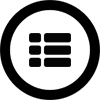
End Task Execution
Immediately stops the execution of the current task so that no more steps are run.
-
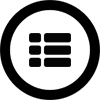
Reset a task
Tasks may need to store counters or pointers for proper operation. A task that publishes messages or runs through a spreadsheet, uses counters to know at all times which was the last row visited and which will be the next.
When reset a task, all these counters are eliminated. -
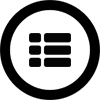
Reset all tasks in a group
Reset all tasks given a certain group.
Tasks may need to store counters or pointers for proper operation. A task that publishes messages or runs through a spreadsheet, uses counters to know at all times which was the last row visited and which will be the next.
When reset a task, all these counters are eliminated. -
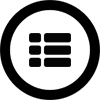
Stop a task
Stops the task corresponding to the indicated number.
-
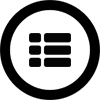
Reactivate a task
Reactivate the task corresponding to the indicated number.
-
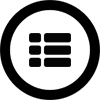
Call Webhook Task synchronously
Run a Webhook task synchronously.
- You can send to the Webhook all the tags that the calling task contains.
- You can send a JSON string where each key/value will be converted into tags that the Webhook will receive.
- You can send a list of objects in JSON format, in which case the indicated Webhook will be executed once for each element of the list, receiving as tags each key/value that the list object contains.
- You can specify a list of specific tags and values to send to the Webhook.
-
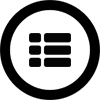
Call Webhook Task asynchronously
Run a Webhook task asynchronously.
- You can send to the Webhook all the tags that the calling task contains.
- You can send a JSON string where each key/value will be converted into tags that the Webhook will receive.
- You can send a list of objects in JSON format, in which case the indicated Webhook will be executed once for each element of the list, receiving as tags each key/value that the list object contains.
- You can specify a list of specific tags and values to send to the Webhook.
-
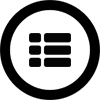
Wait some time until a date before continuing
Pause the task the moment this operation is used. When the indicated date arrives, it will continue with the execution of the task.
-
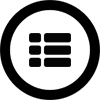
Get task status
Allows knowing if the task is active or not at the time of execution.
-
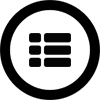
Change next execution date to a task
Sets a new date for the execution of a task, being able to choose between a date or a specific timestamp.
-
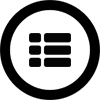
Rename task vars
-
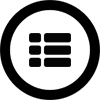
Reactivate a group of tasks
Reactivate all tasks belonging to a directory.
-
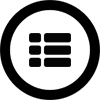
Stop a group of tasks
Stops all tasks belonging to a directory.
-
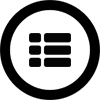
Get most frequent error
Examine your automated tasks and return the type of error that may be occurring most frequently.